Open up a new Excel workbook and create two spreadsheets (rename the first one "Steps" and the second "Date&Time").
You should now have 2 tabs at the bottom of the workbook.
Part 1 - Steps
In the "Steps" spreadsheet, the goal is to label a series of mathematical calculations (10 steps) as in the image below, beginning with a start number, which you should input at the top. Highlight this input cell with a yellow background and place a thick border around it. This start number is a constant, it is not a formula cell. All the 9 cells beneath this highlighted cell, however, (cells E4 to E12) are formula cells, not constants. You should number the series of steps 1 through 10 from C3 to C12. Can you find a starting number (cell E3) that will produce the same result at the end (cell E12)? Try out different numbers in cell E3 to find out. Your spreadsheet should look something like this:
Part 2 - Date and Time functions
In this spreadsheet, type in the questions "What time is it now?" in cell C3 and "What is today's date?" in cell C4. To answer these questions using Excel, input the following formulas: key in =NOW() in cell D3 to get the exact time of day. Format cell D3 by right-clicking on it and format it as Format Cells/ Number/Time and choose the short time format as in the spreadsheet below.
To answer the second question, use the =TODAY() function (key it into cell D4). Format this cell by right-clicking on D4 with FormatCells/Number/Date and choose the short date format. For the cell below it (D5), copy the cell formula from above and format the cell with the long date format. (See the spreadsheet image below):
Next, answer the 4 questions below using the =TODAY() function in the same spreadsheet.
And that's it. You've completed the second Excel assignment.
Remember to Save Your Spreadsheet using File/Save As IntroExcel_FirstNameLastName and attach it to a GMail that you will send to me at rwiegs@gmail.com
Remember, if you get stuck with creating the table in Excel or whatever, please ask for help. You can also come by during lunch period for one-one-one or small group assistance.
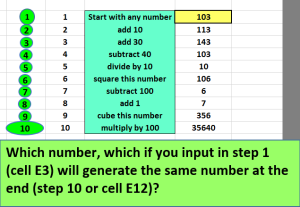
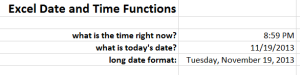
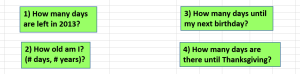
No comments:
Post a Comment